Table of Contents
This guide is designed to help users understand the new Access & Activity Logs feature available in their WordPress Admin Panel on the Aiphilia platform. This functionality provides a comprehensive way to track user activities, monitor access requests, and maintain transparency in site management. The logs include detailed insights for enhanced security, troubleshooting, and accountability.
TABLE OF CONTENTS
- Activity Logs
- How to Use Activity Logs?
- Access Logs
- How to Use Access Logs?
- Audit Logs
- How to Use Audit Logs?
- Troubleshooting & Best Practices
- Frequently Asked Questions
Key Features Overview #
Activity Logs #
- Purpose: Review all actions taken on your Aiphilia WordPress account or specific site.
- Details Captured:
- User Identification: See who performed each action.
- Timestamp: Know exactly when an action was taken.
- Action Status: Check if the action was successful or if it encountered errors.
- Use Case: Ideal for tracking changes in your site’s configuration or monitoring user activity.
How to Use Activity Logs? #
- Navigate to WordPress Dashboard → Manage Site
- Select Activity Logs from the sub menu → Enable
- Select time range → Logs will start displaying after the selected time has passed once logs are enabled

Access Logs #
- Purpose: Monitor all server requests to help you understand traffic patterns and user behavior.
- Details Captured:
- Requested URL: Track specific URLs accessed.
- Client IP Address: Identify where the request originated from.
- Timestamp: Know the exact time of each request.
- HTTP Status Code: Review the response status (e.g., 200 for success, 404 for not found).
- Response Size: Understand the size of the data sent to the client.
- Use Case: Great for analyzing site traffic, detecting unusual access patterns, and optimizing site performance.
How to Use Access Logs? #
- Navigate to WordPress Dashboard → Manage Site
- Select Analytics → Visitors Report → Scroll to the bottom and view Access Logs

Audit Logs #
- Purpose: Integrate WordPress logs with the existing Aiphilia Platform Audit Logs for comprehensive user activity tracking.
- Details Captured:
- User Actions: Trace back users responsible for critical actions like WordPress Purchases, Unsubscribes, Site Creation, and Site Deletion.
- Use Case: Enhances accountability by providing a clear audit trail of significant events on your WordPress account.
How to Use Audit Logs? #
- Navigate to Subaccount Settings from the left sidemenu
- Scroll all the way down and select Audit Logs
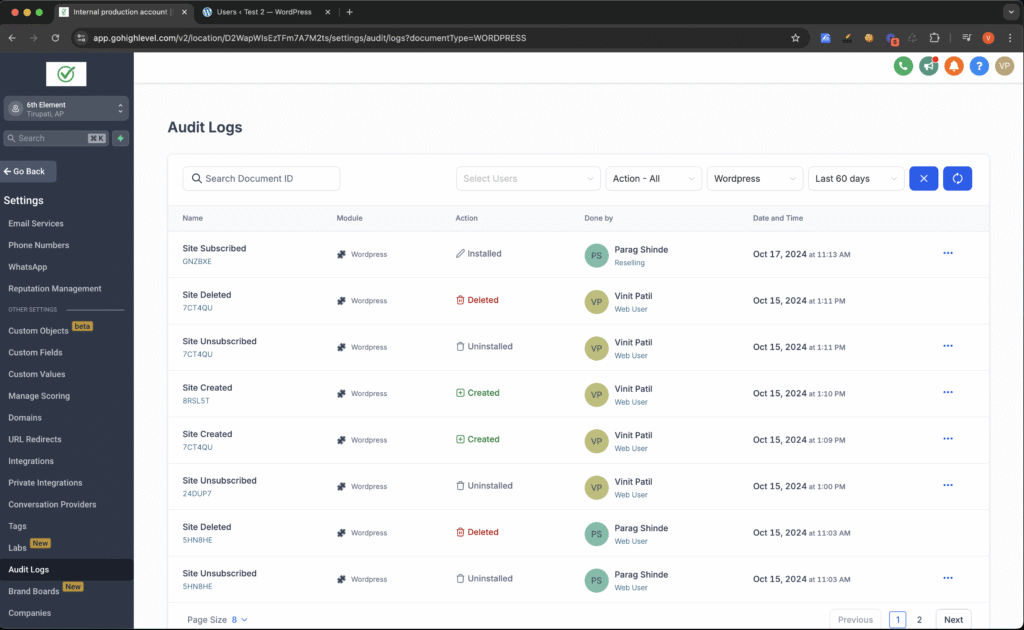
Troubleshooting & Best Practices #
- Logs Not Showing: Ensure you have the necessary permissions to view logs.
- Suspicious Activity Detected: Immediately change your passwords and review server access controls.
- High Error Rates in Logs: Use the logs to identify failing plugins or misconfigured settings.




